Item - Inventory Tab
Items > Item Management > (Select Item) > Inventory
This tab is available on items with the Inventory attribute.
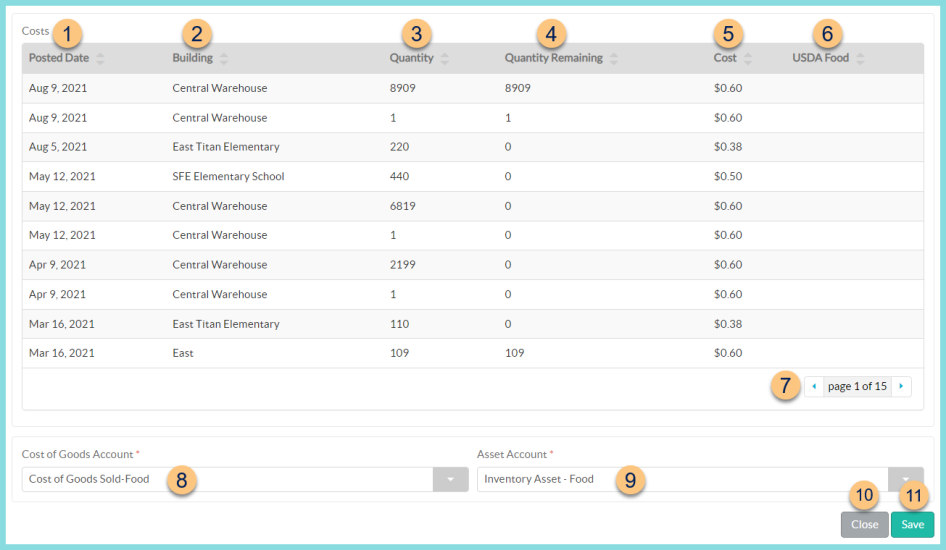
Costs
The Costs section shows actual recorded costs of the item as it is received, adjusted, produced, etc.
-
Posted Date - click to sort by posted date
-
Building - click to sort by the building that recorded use of the item
-
Quantity - click to sort by the absolute value of the quantity of the base unit of measure included in the action (receipt, production, adjustment, etc.) Note: to avoid rounding on base unit of measure price, TITAN will separate a count of 1 to absorb the cost difference. Ex. Case price = $35.97. Case count = 100. Cost per unit = $0.3597, which rounds to $0.36. $0.36 x 100 = $36.00. Therefore, TITAN will record 99 units at $0.36 and one unit at $0.33. ($0.36 x 99) + $0.33 = $35.97.
-
Quantity Remaining - click to sort by the quantity remaining in inventory
-
Cost - click to sort by the cost per base unit of measure recorded in the action using FIFO
-
USDA Food - click to sort by whether or not the item in the action had USDA Food value attached using FIFO
-
< > - click to scroll through pages
-
Cost of Goods Account - select the Cost of Goods Sold Account (expenses of items sold). Note: This is linked to the Expense Account field on the Purchasing tab
-
Asset Account - select the Asset Account (value of on hand inventory)
-
Close - click to return to Item Management without saving changes
-
Save - click to save changes